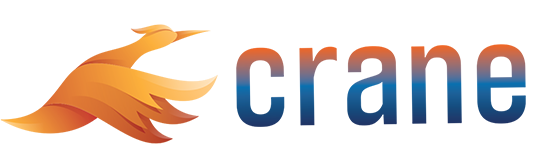How to log in for the first time?
If you are new to a project using Crane and have not yet logged in, follow the below steps to log in for the first time:
Click on Login Link received via email
If you have been invited to Crane by the project admin, you should have received an email from Crane with a link to sign up. The link in our email will direct you to the crane login page on your web browser, or may direct you to download the Crane mobile app if you are on your mobile device.
If you have not received an email, contact your project admin and make sure that you have been registered with the correct email to Crane.
Create login name and password
The link will direct you to the login page which will ask you to create a login name and a password. (Your user name will only be used for you to login to Crane. This will not be the name that appears on your correspondences.)
On your first time logging in, we will also ask you to read and accept the terms and condition upon clicking ‘Continue’.
Create your user information
After accepting the terms and conditions, we will ask you to choose the project that you would like to log in to. If you have been signed up to Crane for multiple projects, you will see multiple projects in the ‘Choose your Project’ drop down list. Else, only a single project will appear on your project login screen.
Once you have chosen your project, you will be the directed to the home page of Crane. On the login page, you can see the user information listed below. At any time of the project, you can ask your project admin to update your user information.
- Email (per user): This is the email used for your notifications.
- Name (per user): This will be the name that appears in your correspondences.
- User Groups (per user+project): Your user group will determine the permissions granted to you on the project. If no user group has been assigned to you, you will not be able to see any content in Crane, so make sure that you contact your project admin if you do not see any user groups on your home page.
- Company (per user): This is the company that you work for on the project.
One you have entered your user information for the project, you can click ‘Continue’ to access project information.
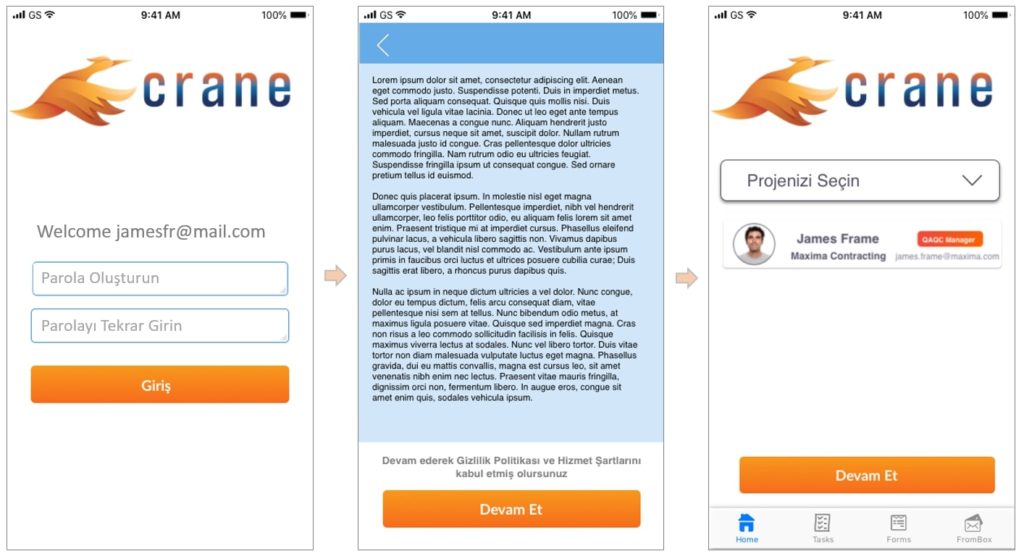
If you do not know who your project admin is, you can ask us by sending an email to *cranesupport@abc.com*. Make sure you include in the email your project name as it appears on the top right corner of your Crane login page.